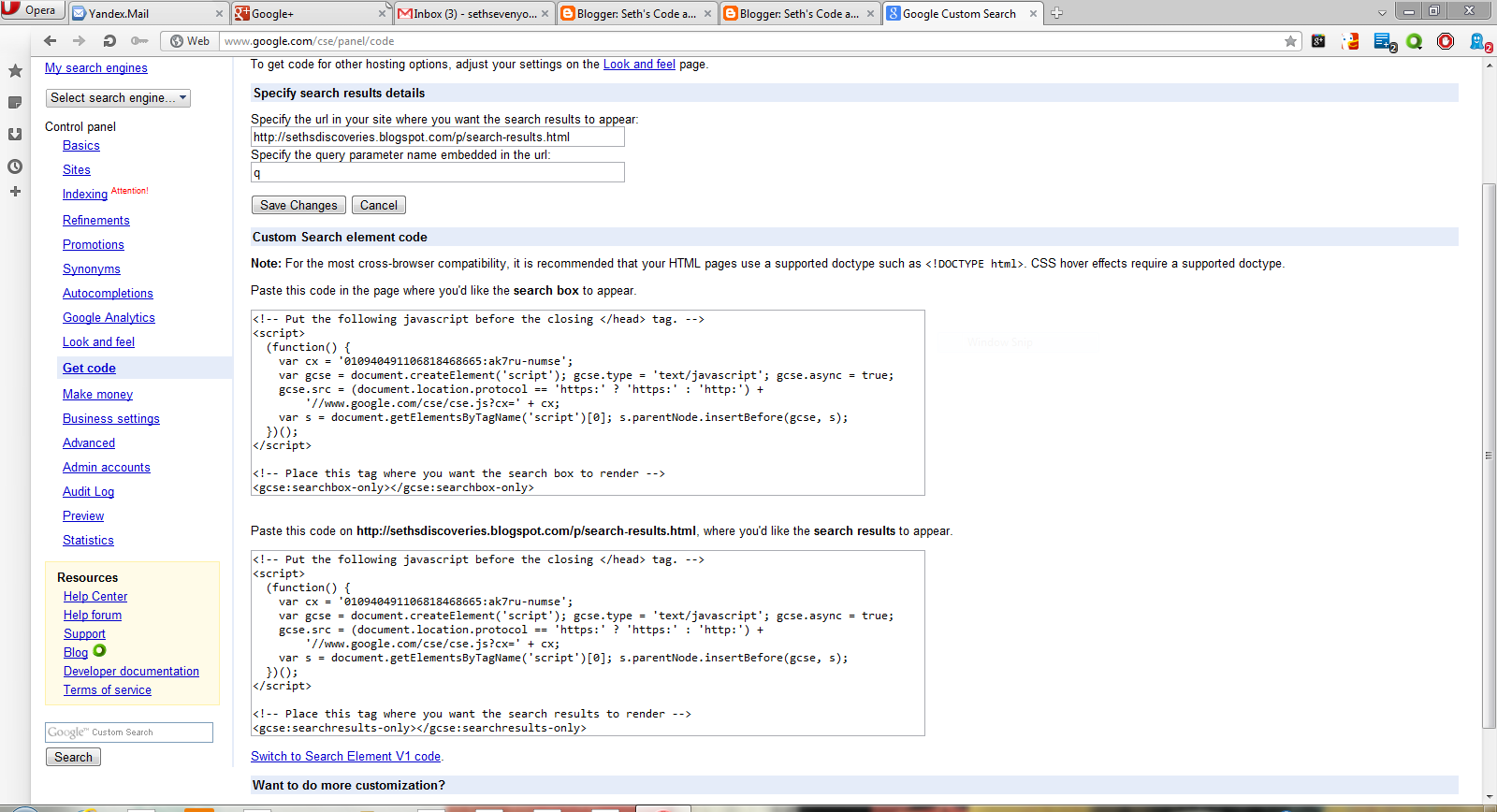Quite often, you will see the Google+ share button. But did you know Google gives us away to customize the way the link looks when its shared? In fact, it is very simple. The code is basic. Add it to the <head> tags.
<html itemscope itemtype="http://schema.org/Article">
<meta itemprop="name" content="Title">
<meta itemprop="description" content="My Description">
<meta itemprop="image" content="image URL">
It is also easy to create a share button. Here's the code:
<script src="https://apis.google.com/js/plusone.js"></script>
<g:plus action="share"></g:plus>
You can make the share button load without any additional loading time to your page with this code:
<script type="text/javascript">
(function() {
var po = document.createElement('script'); po.type = 'text/javascript'; po.async = true;
po.src = 'https://apis.google.com/js/plusone.js';
var s = document.getElementsByTagName('script')[0]; s.parentNode.insertBefore(po, s);
})();
</script>
Of course, you can add a +1 button to your site and it will enable sharing:
<!-- Place this tag where you want the +1 button to render. -->
<div class="g-plusone" data-annotation="inline" data-width="300" data-href="URL to +1"></div>
<!-- Place this tag after the last +1 button tag. -->
<script type="text/javascript">
(function() {
var po = document.createElement('script'); po.type = 'text/javascript'; po.async = true;
po.src = 'https://apis.google.com/js/plusone.js';
var s = document.getElementsByTagName('script')[0]; s.parentNode.insertBefore(po, s);
})();
</script>
You can do all sorts of things with the Google+ platform, and integrate your site very well with the plugin page. I recommend you check it out.
Monday, December 31, 2012
Add Comments to your site using Facebook
Comments are used on blog posts and websites all over the web. They can be very useful for getting feedback from users. One of the most popular and easiest ways is by using Facebook for your commenting. First, navigate to http://developers.facebook.com/docs/reference/plugins/comments/ and enter the URL of the page you wish the comments to appear on. There are some basic customization options. Click "Get Code" and you will see two boxes of
code. The first you should copy and paste right after the <body> tag of your webpage. I got this code:
<div id="fb-root"></div>
<script>(function(d, s, id) {
var js, fjs = d.getElementsByTagName(s)[0];
if (d.getElementById(id)) return;
js = d.createElement(s); js.id = id;
js.src = "//connect.facebook.net/en_US/all.js#xfbml=1";
fjs.parentNode.insertBefore(js, fjs);
}(document, 'script', 'facebook-jssdk'));</script>
The other code is pasted where you want the comment box and comments to appear. You can moderate these comments. To do so simply paste this code into the <head> of your page. <meta property="fb:admins" content="{YOUR_FACEBOOK_USER_ID}"/> As you can see, its really very simple. And its a wonderful and useful way of communication. Facebook might not be the best social network, but it certainly provides one of the best ways to add comments to a page. Google+ fans, you can't help but admit that this is a very useful thing.
code. The first you should copy and paste right after the <body> tag of your webpage. I got this code:
<div id="fb-root"></div>
<script>(function(d, s, id) {
var js, fjs = d.getElementsByTagName(s)[0];
if (d.getElementById(id)) return;
js = d.createElement(s); js.id = id;
js.src = "//connect.facebook.net/en_US/all.js#xfbml=1";
fjs.parentNode.insertBefore(js, fjs);
}(document, 'script', 'facebook-jssdk'));</script>
The other code is pasted where you want the comment box and comments to appear. You can moderate these comments. To do so simply paste this code into the <head> of your page. <meta property="fb:admins" content="{YOUR_FACEBOOK_USER_ID}"/> As you can see, its really very simple. And its a wonderful and useful way of communication. Facebook might not be the best social network, but it certainly provides one of the best ways to add comments to a page. Google+ fans, you can't help but admit that this is a very useful thing.
Wednesday, December 26, 2012
Displaying webpages with iFrames
Iframes were once popular to hide content from the Search Spiders, a form of Blackhat SEO. Now that these spiders can see through iframes, I don't recommend using them for that purpose; it could get your site banned. However, they can be useful for displaying other sites in your webpages for various purposed. The basic code is:
<iframe src="URL" width="200" height="200">
Sorry, there was a problem loading this site. Maybe we typed the URL wrong or you can get a new browser <a href="http://www.opera.com">Here</a></iframe>
This iframe displayed fireburst.webs.com in a width and height of 500. It was simple to create. iFrames can be very useful for a webmaster, as long as you don't use them for hiding content.
<iframe src="URL" width="200" height="200">
Sorry, there was a problem loading this site. Maybe we typed the URL wrong or you can get a new browser <a href="http://www.opera.com">Here</a></iframe>
This iframe displayed fireburst.webs.com in a width and height of 500. It was simple to create. iFrames can be very useful for a webmaster, as long as you don't use them for hiding content.
Labels:
backgroud color,
browser,
effects,
engagement,
firefox,
html,
links,
opera,
site
Tuesday, November 20, 2012
Embed RSS feeds into a webpage
In websites such as Fireburst News, you will see RSS feeds embedded into the webpage. Also, you may want to display your RSS feed in your site's homepage. To make an RSS file, visit this post. Here's the code to embed my blog's RSS:
<script src="http://gmodules.com/ig/ifr?url=http://sethsdiscoveries.blogspot.com/feeds/posts/default&synd=open&w=320&h=200&title=&border=%23ffffff%7C3px%2C1px+solid+%23999999&output=js"></script>
<script src="http://gmodules.com/ig/ifr?url=http://sethsdiscoveries.blogspot.com/feeds/posts/default&synd=open&w=320&h=200&title=&border=%23ffffff%7C3px%2C1px+solid+%23999999&output=js"></script>
Thursday, November 15, 2012
XML links or Xlink
In XML, tags are made up which makes XML links almost impossible. The solution to this is Xlink, which is a standard for XML links. To display links use a code like this;
<?xml version="1.0"?>
<homepages xmlns:xlink="http://www.google.com">
<homepage xlink:type="simple"
xlink:href="http://ddg.gg">Duck Duck Go</homepage>
<homepage xlink:type="simple"
xlink:href="http://www.google.com">Google</homepage>
</homepages>
An easy example would be this;
<plantstore xmlns:xlink="http://www.w3.org/1999/xlink">
<plant name="Petunia">
<description
xlink:type="simple"
xlink:href="http://plants.com/images/petunia.png"
xlink:show="new">
The familiar petunia at a bargain price.
</description>
</book>
</bookstore>
You can repeat the highlighted text as often as you like.
<?xml version="1.0"?>
<homepages xmlns:xlink="http://www.google.com">
<homepage xlink:type="simple"
xlink:href="http://ddg.gg">Duck Duck Go</homepage>
<homepage xlink:type="simple"
xlink:href="http://www.google.com">Google</homepage>
</homepages>
An easy example would be this;
<plantstore xmlns:xlink="http://www.w3.org/1999/xlink">
<plant name="Petunia">
<description
xlink:type="simple"
xlink:href="http://plants.com/images/petunia.png"
xlink:show="new">
The familiar petunia at a bargain price.
</description>
</book>
</bookstore>
You can repeat the highlighted text as often as you like.
Make a webpage RSS feed
Most news sites have things called RSS feeds that you subscribe to and get updates using a feed-reader. It's actually easy to make an RSS feed, using basic XML. This code goes into notepad. Update whenever you have a new post you want to display in the feed
<?xml version="1.0" encoding="ISO-8859-1" ?>
<rss version="2.0"><channel>
<title>New Feed One</title>
<link>http://site.com/newfeedone</link>
<description>Start text on articles</description>
<item>
<title>New Post Two</title>
<link>http://site.com/newposttwo</link>
<description>New post on New Post Two</description>
</item>
<item>
<title>New Post Three</title>
<link>http://www.site.com/newpostthree</link>
<description>description</description>
</item>
</channel>
</rss>
Save as "feed.xml" but you can change anything except .xml.
Add categories with this code:
<category>Web development</category>
<?xml version="1.0" encoding="ISO-8859-1" ?>
<rss version="2.0"><channel>
<title>New Feed One</title>
<link>http://site.com/newfeedone</link>
<description>Start text on articles</description>
<item>
<title>New Post Two</title>
<link>http://site.com/newposttwo</link>
<description>New post on New Post Two</description>
</item>
<item>
<title>New Post Three</title>
<link>http://www.site.com/newpostthree</link>
<description>description</description>
</item>
</channel>
</rss>
Save as "feed.xml" but you can change anything except .xml.
Add categories with this code:
<category>Web development</category>
Make Image Links open in a New Tab
Many people want to make image links open in a new tab, like they do on my Alternative Search Engines list. It's a fairly simple code too:
<a href="http://www.clipotech.com/" target="_blank"><img border="0" height="75" src="http://4.bp.blogspot.com/_QF2exREIx20/SVDCxpqD2jI/AAAAAAAABtg/cJuBW3wQpLw/S1600-R/0007.PNG"/></a>
That will make a link that goes like this:
You can remove any text that's marked in red.
<a href="http://www.clipotech.com/" target="_blank"><img border="0" height="75" src="http://4.bp.blogspot.com/_QF2exREIx20/SVDCxpqD2jI/AAAAAAAABtg/cJuBW3wQpLw/S1600-R/0007.PNG"/></a>
That will make a link that goes like this:
You can remove any text that's marked in red.
Make a Duck Duck Go, Bing or Google search box for your desktop
You may have seen the Bing search box that you would put on your desktop whenever you started your PC. It's easy to make something similar.
Open Microsoft Visual C# 2010 Express. If you don't have it, it is free and you can get it here. Click on "New Project" and select "Windows Forms Application."
When it loads, this should come up:
Change its width to suite you, but leave its hight the same. Set form border style to "none,"text to anything you like and Locked to true.
Open Microsoft Visual C# 2010 Express. If you don't have it, it is free and you can get it here. Click on "New Project" and select "Windows Forms Application."
When it loads, this should come up:
Change its width to suite you, but leave its hight the same. Set form border style to "none,"text to anything you like and Locked to true.
Then set the transparency key to "blue" which is under them "web" tab that comes up when Transparency Key is clicked.
Go to any free web site host that allows the uploading and viewing of HTML files. I suggest Webs and Yola will not work. Log in or create an account. Then open Notepad and enter this code:
If you want Google search enter this code
If you want Google search enter this code
<body bgcolor="blue">
<!-- Begin Google Search Code -->
<form id="searchform" method="get" name="searchform" action="http://www.google.com/search" target="_blank"><input onfocus="searchfield_focus(this)" type="text" id="as_q" name="as_q" value="Search"><span class="Apple-converted-space"> </span><input type="submit" value="Search" title="Search" style="font-family: verdana, helvetica, arial, sans-serif; font-size: 11px; height: 22px; margin-top: 0px; margin-right: 0px; margin-bottom: 0px; margin-left: 0px; "></form> <!-- End Google Search Code -->
<!-- Begin Google Search Code -->
<form id="searchform" method="get" name="searchform" action="http://www.google.com/search" target="_blank"><input onfocus="searchfield_focus(this)" type="text" id="as_q" name="as_q" value="Search"><span class="Apple-converted-space"> </span><input type="submit" value="Search" title="Search" style="font-family: verdana, helvetica, arial, sans-serif; font-size: 11px; height: 22px; margin-top: 0px; margin-right: 0px; margin-bottom: 0px; margin-left: 0px; "></form> <!-- End Google Search Code -->
If you want a Bing search box:
<body bgcolor="blue">
<!--search from Bing-->
<form method="get" action="http://www.bing.com/search">
<input type="hidden" name="cp" value="1252" />
<input type="hidden" name="FORM" value="FREESS" />
<table bgcolor="#FFFFFF">
<tr>
<td>
<a href="http://www.bing.com/">
<img src="http://www.bing.com/siteowner/s/siteowner/Logo_51x19_Dark.png" border="0" ALT="Bing" />
</a>
</td>
<td>
<input type="text" name="q" size="30" />
<input type="submit" value="Search Site" />
</tr>
<form method="get" action="http://www.bing.com/search">
<input type="hidden" name="cp" value="1252" />
<input type="hidden" name="FORM" value="FREESS" />
<table bgcolor="#FFFFFF">
<tr>
<td>
<a href="http://www.bing.com/">
<img src="http://www.bing.com/siteowner/s/siteowner/Logo_51x19_Dark.png" border="0" ALT="Bing" />
</a>
</td>
<td>
<input type="text" name="q" size="30" />
<input type="submit" value="Search Site" />
</tr>
</table>
</form>
<!-- Search from Bing -->
</form>
<!-- Search from Bing -->
If you want a Duck Duck Go search box:
<body bgcolor="blue">
<script type="text/javascript" src="/d895.js"></script>
<style type="text/css">
html{overflow:hidden;}
#search_form_homepage {
float:none;
margin:0;
width:406px;
}
#logo {
float:left;
display:none;
}
#search_form_input_homepage {
width: 350px;
}
#search_wrapper_homepage {
width:42px;
}
</style>
</head>
<body>
<form onSubmit="return searchb()" id="search_form_homepage" name="x" action="http://duckduckgo.com/" target="_blank">
<img id="logo" src="/assets/logo_icon60.v101.png">
<div id="sxd"></div><div id="search_wrapper_homepage"><input id="search_button_homepage" type="submit" value=""/></div><input type="text" autocomplete="off" name="q" id="search_form_input_homepage" onFocus="if ('rc' in window) {nua('nro',rc)};fq=1;" onBlur="fq=0" onclick="if (this.value=='put search terms here') {this.value='';this.style.color='#000000';}" value="">
<script type="text/javascript">
var tracking=new RegExp('[\?\&]t=([^\&]+)');
if (tracking.test(window.location.href)) {
document.write('<input type="hidden" name="t" value="'+RegExp.$1+'">');
}
var karr = new Array('a','b','c','d','e','f','g','h','i','j','k','l','m','n','o','p','q','r','s','t','u','v','w','x','y','z','1','2','3','4','5','6','7','8','9','aa','ab','ac','ad','ae','af','ag','ah','ai','aj','ak','al','am','an','ao','ap','aq','ar','as','at','au','av','aw','ax','ay','az');
for (var i=0;i<karr.length;i++) {
var kre=new RegExp('[\?\&]k'+karr[i]+'=([^\&]+)');
var ktmp='';
if (kre.test(window.location.href)) {
ktmp=decodeURIComponent(RegExp.$1);
if (ktmp.length<11) document.write('<input type="hidden" name="k'+karr[i]+'" value="'+ktmp+'">');
if (karr[i]=='n'&&ktmp&&ktmp=='1') d.x.target='_new';
}
}
</script>
</form>
</div>
<script type="text/javascript">
var width=new RegExp('[\?\&]width=([^\&]+)');
if (width.test(window.location.href)) {
YAHOO.util.Dom.setStyle('search_form_input_homepage','width',RegExp.$1 + 'px');
YAHOO.util.Dom.setStyle('search_form_homepage','width',(parseInt(RegExp.$1)+58) + 'px');
}
var duck=new RegExp('[\?\&]duck=([^\&]+)');
if (duck.test(window.location.href)) {
var tmp_add = 75;
if (RegExp.$1=='small') {
d.getElementById('logo').src='/icon.v102.small.png';
tmp_add = 34;
} else {
YAHOO.util.Dom.setStyle('search_wrapper_homepage','margin-top','10px');
YAHOO.util.Dom.setStyle('search_form_input_homepage','margin-top','10px');
}
YAHOO.util.Dom.setStyle('search_form_homepage','width',(parseInt(YAHOO.util.Dom.getStyle('search_form_homepage','width'))+tmp_add) + 'px');
YAHOO.util.Dom.setStyle('logo','display','block');
}
var site=new RegExp('[\?\&]site=([^\&]+)');
var ssearch = '';
if (site.test(window.location.href)) {
ssearch = RegExp.$1;
}
var prefill=new RegExp('[\?\&]prefill=([^\&]+)');
var prefill_text = '';
if (prefill.test(window.location.href)) {
prefill_text = RegExp.$1;
prefill_text = prefill_text.replace(/%20/,' ');
// alert(val);
// console.log(val);
var search_form_input_homepage = d.getElementById('search_form_input_homepage');
search_form_input_homepage.value = decodeURIComponent(prefill_text);
YAHOO.util.Dom.setStyle(search_form_input_homepage,'color','#999999');
eval("search_form_input_homepage.onclick = function() {if (this.value=='" + prefill_text + "') {this.value='';this.style.color='#000000';}}");
}
var focus=new RegExp('[\?\&]focus=([^\&]+)');
if (focus.test(window.location.href)) {
window.onload = function() {
YAHOO.util.Dom.get("search_form_input_homepage").focus();
YAHOO.util.Dom.get("search_form_input_homepage").onkeydown = function(){
if (this.value == prefill_text) {
this.value = '';
}
this.style.color = '#000000';
};
YAHOO.util.Dom.get("search_form_input_homepage").onkeyup = function(){
if (this.value == '') {
this.value = prefill_text;
this.style.color = '#999999';
}
};
};
}
var bgcolor=new RegExp('[\?\&]bgcolor=([^\&]+)');
if (bgcolor.test(window.location.href)) {
if (RegExp.$1 === 'none')
YAHOO.util.StyleSheet('DDG').set('html', {background: "transparent"});
else
YAHOO.util.StyleSheet('DDG').set('html', {background: "#" + RegExp.$1});
} else {
YAHOO.util.StyleSheet('DDG').set('html', {background: "transparent"});
}
function searchb() {
if (ssearch) d.x.q.value += ' site:'+ssearch;
return true;
}
if (document.location.protocol=='https:') {
d.x.action='https://duckduckgo.com/';
}
</script>
<style type="text/css">
html{overflow:hidden;}
#search_form_homepage {
float:none;
margin:0;
width:406px;
}
#logo {
float:left;
display:none;
}
#search_form_input_homepage {
width: 350px;
}
#search_wrapper_homepage {
width:42px;
}
</style>
</head>
<body>
<form onSubmit="return searchb()" id="search_form_homepage" name="x" action="http://duckduckgo.com/" target="_blank">
<img id="logo" src="/assets/logo_icon60.v101.png">
<div id="sxd"></div><div id="search_wrapper_homepage"><input id="search_button_homepage" type="submit" value=""/></div><input type="text" autocomplete="off" name="q" id="search_form_input_homepage" onFocus="if ('rc' in window) {nua('nro',rc)};fq=1;" onBlur="fq=0" onclick="if (this.value=='put search terms here') {this.value='';this.style.color='#000000';}" value="">
<script type="text/javascript">
var tracking=new RegExp('[\?\&]t=([^\&]+)');
if (tracking.test(window.location.href)) {
document.write('<input type="hidden" name="t" value="'+RegExp.$1+'">');
}
var karr = new Array('a','b','c','d','e','f','g','h','i','j','k','l','m','n','o','p','q','r','s','t','u','v','w','x','y','z','1','2','3','4','5','6','7','8','9','aa','ab','ac','ad','ae','af','ag','ah','ai','aj','ak','al','am','an','ao','ap','aq','ar','as','at','au','av','aw','ax','ay','az');
for (var i=0;i<karr.length;i++) {
var kre=new RegExp('[\?\&]k'+karr[i]+'=([^\&]+)');
var ktmp='';
if (kre.test(window.location.href)) {
ktmp=decodeURIComponent(RegExp.$1);
if (ktmp.length<11) document.write('<input type="hidden" name="k'+karr[i]+'" value="'+ktmp+'">');
if (karr[i]=='n'&&ktmp&&ktmp=='1') d.x.target='_new';
}
}
</script>
</form>
</div>
<script type="text/javascript">
var width=new RegExp('[\?\&]width=([^\&]+)');
if (width.test(window.location.href)) {
YAHOO.util.Dom.setStyle('search_form_input_homepage','width',RegExp.$1 + 'px');
YAHOO.util.Dom.setStyle('search_form_homepage','width',(parseInt(RegExp.$1)+58) + 'px');
}
var duck=new RegExp('[\?\&]duck=([^\&]+)');
if (duck.test(window.location.href)) {
var tmp_add = 75;
if (RegExp.$1=='small') {
d.getElementById('logo').src='/icon.v102.small.png';
tmp_add = 34;
} else {
YAHOO.util.Dom.setStyle('search_wrapper_homepage','margin-top','10px');
YAHOO.util.Dom.setStyle('search_form_input_homepage','margin-top','10px');
}
YAHOO.util.Dom.setStyle('search_form_homepage','width',(parseInt(YAHOO.util.Dom.getStyle('search_form_homepage','width'))+tmp_add) + 'px');
YAHOO.util.Dom.setStyle('logo','display','block');
}
var site=new RegExp('[\?\&]site=([^\&]+)');
var ssearch = '';
if (site.test(window.location.href)) {
ssearch = RegExp.$1;
}
var prefill=new RegExp('[\?\&]prefill=([^\&]+)');
var prefill_text = '';
if (prefill.test(window.location.href)) {
prefill_text = RegExp.$1;
prefill_text = prefill_text.replace(/%20/,' ');
// alert(val);
// console.log(val);
var search_form_input_homepage = d.getElementById('search_form_input_homepage');
search_form_input_homepage.value = decodeURIComponent(prefill_text);
YAHOO.util.Dom.setStyle(search_form_input_homepage,'color','#999999');
eval("search_form_input_homepage.onclick = function() {if (this.value=='" + prefill_text + "') {this.value='';this.style.color='#000000';}}");
}
var focus=new RegExp('[\?\&]focus=([^\&]+)');
if (focus.test(window.location.href)) {
window.onload = function() {
YAHOO.util.Dom.get("search_form_input_homepage").focus();
YAHOO.util.Dom.get("search_form_input_homepage").onkeydown = function(){
if (this.value == prefill_text) {
this.value = '';
}
this.style.color = '#000000';
};
YAHOO.util.Dom.get("search_form_input_homepage").onkeyup = function(){
if (this.value == '') {
this.value = prefill_text;
this.style.color = '#999999';
}
};
};
}
var bgcolor=new RegExp('[\?\&]bgcolor=([^\&]+)');
if (bgcolor.test(window.location.href)) {
if (RegExp.$1 === 'none')
YAHOO.util.StyleSheet('DDG').set('html', {background: "transparent"});
else
YAHOO.util.StyleSheet('DDG').set('html', {background: "#" + RegExp.$1});
} else {
YAHOO.util.StyleSheet('DDG').set('html', {background: "transparent"});
}
function searchb() {
if (ssearch) d.x.q.value += ' site:'+ssearch;
return true;
}
if (document.location.protocol=='https:') {
d.x.action='https://duckduckgo.com/';
}
</script>
Save as "myfile.htm" and upload to the site host. Visit the file, copy the URL. Then drag a "web Browser" control to your form. In the URL section, enter the URL you copied. Set "display errors" to false, and debug and build. Move to starup folder on your PC, then you are done. If you want an example, you can try Fireburst Desktop.
Wednesday, November 7, 2012
Tell robots not to index a page, part 1
Robots are little pieces of technology that find links for the search engines. This makes it so the pages discovered by the robots, (also called "spiders.") appear in the search engine's results. This is part one of how to keep Google, Yahoo, Bing, Gigablast, Fireburst and other search engines from indexing a single page or pages of a site. This is done by meta tags inserted between the <head> and </head> tags.
Keep a bot from indexing a page
To keep a "good" bot from adding a page to its index insert this meta tag in the head:
<meta name="robots" content="noindex" />
Keep bots from following links on a page
<meta name="robots" content="nofollow" />
Keep a bot from following a specific link
<a href="URL" rel="nofollow">link text</a>
Other bot restriction Tags
Keep bots from indexing images on your page:
<meta name="robots" content="noimageindex" />
Keep bots from archiving a copy of your page:
<meta name="robots" content="noarchive" />
Keep bots from translating the page in search result
<meta name="robots" content="notranslate" />
Keep a bot from indexing a page
To keep a "good" bot from adding a page to its index insert this meta tag in the head:
<meta name="robots" content="noindex" />
Keep bots from following links on a page
<meta name="robots" content="nofollow" />
Keep a bot from following a specific link
<a href="URL" rel="nofollow">link text</a>
Other bot restriction Tags
Keep bots from indexing images on your page:
<meta name="robots" content="noimageindex" />
Keep bots from archiving a copy of your page:
<meta name="robots" content="noarchive" />
Keep bots from translating the page in search result
<meta name="robots" content="notranslate" />
Saturday, November 3, 2012
Make a Firefox search Add-on for a GCSE
Adding an search engine to Firefox is the only disadvantage to Firefox. You have to install an add-on. Compare that to Opera, where you can right click the search field. To make things worse, search add-ons are in XML. I could go on and on, but I will put my dialog at the end and you may read it if you like.
TO make this search addon your GCSE will have to follow this tutorial:http://sethsdiscoveries.blogspot.com/2012/10/two-page-more-customizable-gcse-for.html
Open notepad and enter this code:
<OpenSearchDescription xmlns="http://a9.com/-/spec/opensearch/1.1/">
<ShortName>
Seth's Tutorials
</ShortName>
<Description>
Search for code and PC tutorials by Seth Sevenyoln</Description>
<InputEncoding>
UTF-8
</InputEncoding>
<OutputEncoding>
UTF-8
</OutputEncoding>
<AdultContent>
false
</AdultContent>
<Image height="16" width="16" type="image/x-icon">
http://sethsdiscoveries.blogspot.com/favicon.ico</Image>
<Url type="text/html" template="http://sethsdiscoveries.blogspot.com/p/search-results.html?q={searchTerms}"/>
<SearchForm>
http://sethsdiscoveries.blogspot.com
</SearchForm>
</OpenSearchDescription>
Seth's Tutorials is the name of the add-on and the name of the search engine displayed in the search box. Search for code and PC tutorials by Seth Sevenyoln is the description which is displayed in the search results of Mozilla add-ons directory. http://sethsdiscoveries.blogspot.com/favicon.ico is the URL of the icon and no it doesn't work for me either. http://sethsdiscoveries.blogspot.com/p/search-results.html?q= is the URL where results are displayed. For example, if you wanted to search fireburst.webs.com the URL would be fireburst.webs.com/searchresults.htm?q=. A way to find this out is to search for "n" and take the "n" out of the URL. http://sethsdiscoveries.blogspot.com is the URL of your homepage. Mine looked like this:
Then save it as "searchname.xml" To save it as an xml file you will need to put the filename in quotations. Mine looked like this:
Open Firefox and navigate to addons.mozilla.org. Log in or sign up with a developers account(free). Follow the steps and submit your addon. You're finished. You can download the add-on for my blog here
TO make this search addon your GCSE will have to follow this tutorial:http://sethsdiscoveries.blogspot.com/2012/10/two-page-more-customizable-gcse-for.html
Open notepad and enter this code:
<OpenSearchDescription xmlns="http://a9.com/-/spec/opensearch/1.1/">
<ShortName>
Seth's Tutorials
</ShortName>
<Description>
Search for code and PC tutorials by Seth Sevenyoln</Description>
<InputEncoding>
UTF-8
</InputEncoding>
<OutputEncoding>
UTF-8
</OutputEncoding>
<AdultContent>
false
</AdultContent>
<Image height="16" width="16" type="image/x-icon">
http://sethsdiscoveries.blogspot.com/favicon.ico</Image>
<Url type="text/html" template="http://sethsdiscoveries.blogspot.com/p/search-results.html?q={searchTerms}"/>
<SearchForm>
http://sethsdiscoveries.blogspot.com
</SearchForm>
</OpenSearchDescription>
Seth's Tutorials is the name of the add-on and the name of the search engine displayed in the search box. Search for code and PC tutorials by Seth Sevenyoln is the description which is displayed in the search results of Mozilla add-ons directory. http://sethsdiscoveries.blogspot.com/favicon.ico is the URL of the icon and no it doesn't work for me either. http://sethsdiscoveries.blogspot.com/p/search-results.html?q= is the URL where results are displayed. For example, if you wanted to search fireburst.webs.com the URL would be fireburst.webs.com/searchresults.htm?q=. A way to find this out is to search for "n" and take the "n" out of the URL. http://sethsdiscoveries.blogspot.com is the URL of your homepage. Mine looked like this:
Then save it as "searchname.xml" To save it as an xml file you will need to put the filename in quotations. Mine looked like this:
Open Firefox and navigate to addons.mozilla.org. Log in or sign up with a developers account(free). Follow the steps and submit your addon. You're finished. You can download the add-on for my blog here
Tuesday, October 30, 2012
Special Symbols ¢, ™, ® and others
Trademark, copyright, and other symbols may be displayed in webpages by way of simple HTML code. Here they are:
® ®
¢ ¢
™ ™
¿ ¿
© ©
÷ ÷
§ §
¥ ¥
£ £
€ €
µ µ
¶ ¶
± ±
· ·
How to display this chart with the codes:
</span>® &reg;<br />
¢ &cent; <br />
™ &trade;<br />
¿ &iquest;<br />
© &copy;<br />
÷ &divide;<br />
§ &sect;<br />
¥ &yen;<br />
£ &pound;<br />
€ &euro;<br />
µ &micro;<br />
¶ &para;<br />
± &plusmn; <br />
· &middot;<br />
<br />
® ®
¢ ¢
™ ™
¿ ¿
© ©
÷ ÷
§ §
¥ ¥
£ £
€ €
µ µ
¶ ¶
± ±
· ·
How to display this chart with the codes:
</span>® &reg;<br />
¢ &cent; <br />
™ &trade;<br />
¿ &iquest;<br />
© &copy;<br />
÷ &divide;<br />
§ &sect;<br />
¥ &yen;<br />
£ &pound;<br />
€ &euro;<br />
µ &micro;<br />
¶ &para;<br />
± &plusmn; <br />
· &middot;<br />
<br />
Monday, October 29, 2012
Make Google Custom Search results open in same tab
One of the problems I had with GCSE on my blog was that it always opened links in a new window or tab. This wasn't very convenient, but I only had to change a little code in the results code.
Before Modification:
<!-- Put the following javascript before the closing </head> tag. -->
<script>
(function() {
var cx = '010940491106818468665:ak7ru-numse';
var gcse = document.createElement('script'); gcse.type = 'text/javascript'; gcse.async = true;
gcse.src = (document.location.protocol == 'https:' ? 'https:' : 'http:') +
'//' + cx;
var s = document.getElementsByTagName('script')[0]; s.parentNode.insertBefore(gcse, s);
})();
</script>
<!-- Place this tag where you want the search results to render -->
<gcse:searchresults-only></gcse:searchresults-only>
After Modification (when the results open in same tab):
<!-- Put the following javascript before the closing </head> tag. -->
<script>
(function() {
var cx = '010940491106818468665:ak7ru-numse';
var gcse = document.createElement('script'); gcse.type = 'text/javascript'; gcse.async = true;
gcse.src = (document.location.protocol == 'https:' ? 'https:' : 'http:') +
'//' + cx;
var s = document.getElementsByTagName('script')[0]; s.parentNode.insertBefore(gcse, s);
})();
</script>
<!-- Place this tag where you want the search results to render -->
<gcse:searchresults-only linktarget="_parent"></gcse:searchresults-only>
I replaced <gcse:searchresults-only> with <gcse:searchresults-only linktarget="_parent">.
Before Modification:
<!-- Put the following javascript before the closing </head> tag. -->
<script>
(function() {
var cx = '010940491106818468665:ak7ru-numse';
var gcse = document.createElement('script'); gcse.type = 'text/javascript'; gcse.async = true;
gcse.src = (document.location.protocol == 'https:' ? 'https:' : 'http:') +
'//' + cx;
var s = document.getElementsByTagName('script')[0]; s.parentNode.insertBefore(gcse, s);
})();
</script>
<!-- Place this tag where you want the search results to render -->
<gcse:searchresults-only></gcse:searchresults-only>
After Modification (when the results open in same tab):
<!-- Put the following javascript before the closing </head> tag. -->
<script>
(function() {
var cx = '010940491106818468665:ak7ru-numse';
var gcse = document.createElement('script'); gcse.type = 'text/javascript'; gcse.async = true;
gcse.src = (document.location.protocol == 'https:' ? 'https:' : 'http:') +
'//' + cx;
var s = document.getElementsByTagName('script')[0]; s.parentNode.insertBefore(gcse, s);
})();
</script>
<!-- Place this tag where you want the search results to render -->
<gcse:searchresults-only linktarget="_parent"></gcse:searchresults-only>
I replaced <gcse:searchresults-only> with <gcse:searchresults-only linktarget="_parent">.
Sunday, October 28, 2012
Site Title, Description & Tags in HTML
The title, description and tags are viable to SEO. Search engines use these to help match your site with searches. Most site builders offer completely customized title, description and tags but you need to add these manually in HTML, PHP, and other manually edited documents. The code is inserted into the <head> and </head> tags:
<TITLE>My Site's Title</TITLE>
<meta name="keywords" content="Separate keywords with commas.">
<meta name="description" content="My site's description, two or three sentences.">
<meta name="author" content="Your Name">
A well formed head tag will follow this format:
<head>
<TITLE>My Site's Title</TITLE>
<meta name="keywords" content="Separate keywords with commas.">
<meta name="description" content="My site's description, two or three sentences.">
<link rel="stylesheet" type="text/css" href="stylesheet.css" />
<meta http-equiv="refresh" content="100">
<link rel="Shortcut Icon" href="/favicon.ico">
</head>
For more <head> tags see all posts with the label head. You may omit the meta tags about keyword and description. You may omit any of these <head> tags.
<TITLE>My Site's Title</TITLE>
<meta name="keywords" content="Separate keywords with commas.">
<meta name="description" content="My site's description, two or three sentences.">
<meta name="author" content="Your Name">
A well formed head tag will follow this format:
<head>
<TITLE>My Site's Title</TITLE>
<meta name="keywords" content="Separate keywords with commas.">
<meta name="description" content="My site's description, two or three sentences.">
<link rel="stylesheet" type="text/css" href="stylesheet.css" />
<meta http-equiv="refresh" content="100">
<link rel="Shortcut Icon" href="/favicon.ico">
</head>
For more <head> tags see all posts with the label head. You may omit the meta tags about keyword and description. You may omit any of these <head> tags.
Labels:
browser,
compatibility,
css,
head,
html,
icon,
opera,
site,
stylesheets,
tags
Two page, more customizable GCSE for Blogger
Google Custom Search is a powerful tool to search websites. You can get a Blog search from the layout and gadgets section of Blogger.The downside of this is that it isn't that customizable. This will show you how to add your own GCSE to Blogger and have a separate page for results. It's simple.
Log into Blogger, and select "pages" of the blog you want to add search too. Make sure its set to "don't show pages." Then create a new page and name it "search" or "search results." When the editor comes up click publish and go back to page list. Click "view" and copy the URL. The page section should look like the image at left. Go to Google Custom Search and click "make new search engine."
Click save. Now go to layout, and click "add gadget." Paste the code for the search box there, click save and you're set!
Log into Blogger, and select "pages" of the blog you want to add search too. Make sure its set to "don't show pages." Then create a new page and name it "search" or "search results." When the editor comes up click publish and go back to page list. Click "view" and copy the URL. The page section should look like the image at left. Go to Google Custom Search and click "make new search engine."
In "name" enter any thing, and in "sites" enter the URL of your blog. Make sure you select the free option and that you agree to the terms of use. Click next, choose a style, which you can customize. Then click next. DO NOT COPY THE CODE. Go to the sites tab and exclude the URL of your search results page.
Then go to "look and feel" and select the "two page" option.
Then click "save and get code." In the box where it tells you to specify the URL where the search results are to appear, enter the URL of "search" or "search results."
Copy the code. Go to blogger, then go to "pages" of the blog you are adding search to, and click edit. When you get the code you will have to remove some of it for cross browser compatibility so it will work with Firefox and Opera. This is the search results code. The text highlighted in red you must remove:
<!-- Put the following javascript before the closing </head> tag. -->
<script>
(function() {
var cx = 'Your Search Engines ID:ak7ru-numse';
var gcse = document.createElement('script'); gcse.type = 'text/javascript'; gcse.async = true;
gcse.src = (document.location.protocol == 'https:' ? 'https:' : 'http:') +
'//www.google.com/cse/cse.js?cx=' + cx;
var s = document.getElementsByTagName('script')[0]; s.parentNode.insertBefore(gcse, s);
})();
</script>
<!-- Place this tag where you want the search results to render -->
<gcse:searchresults-only></gcse:searchresults-only>
<script>
(function() {
var cx = 'Your Search Engines ID:ak7ru-numse';
var gcse = document.createElement('script'); gcse.type = 'text/javascript'; gcse.async = true;
gcse.src = (document.location.protocol == 'https:' ? 'https:' : 'http:') +
'//www.google.com/cse/cse.js?cx=' + cx;
var s = document.getElementsByTagName('script')[0]; s.parentNode.insertBefore(gcse, s);
})();
</script>
<!-- Place this tag where you want the search results to render -->
<gcse:searchresults-only></gcse:searchresults-only>
CLick HTML in the post editor and paste the code there. It should look like this:
Click save. Now go to layout, and click "add gadget." Paste the code for the search box there, click save and you're set!
Friday, October 26, 2012
images: HTML
Images are so easy. There are all sorts of things you can do with images in HTML. The basic code is:
<img src="image url">
The most popular code customizes what you see when the image can't load, or images are disabled in the browser. Here it is:
<img src="image url" alt="tag">
tag is the text that's displayed when the image doesn't load or images are disabled. Sometimes search engines use it to define image search.
Defining the width and hight
If you want to change the size of the image, you may tell the browser how to size it:
<img src="image URL" alt="tag" width="400" height="400">
Customizing the border
You can create a border around images with a simple code. This is not in HTML 5 so I'll post about images in CSS later.
<img src="image URL" alt="tag" border="5">
or you could use this code:
<img src="image URL" alt="tag" width="400" height="400" border="5">
lots of HTML image attributes are deprecated in HTML 5. Luckily, CSS provides these and so much more. In the future, use CSS for your image effects.
<img src="image url">
The most popular code customizes what you see when the image can't load, or images are disabled in the browser. Here it is:
<img src="image url" alt="tag">
tag is the text that's displayed when the image doesn't load or images are disabled. Sometimes search engines use it to define image search.
Defining the width and hight
If you want to change the size of the image, you may tell the browser how to size it:
<img src="image URL" alt="tag" width="400" height="400">
Customizing the border
You can create a border around images with a simple code. This is not in HTML 5 so I'll post about images in CSS later.
<img src="image URL" alt="tag" border="5">
or you could use this code:
<img src="image URL" alt="tag" width="400" height="400" border="5">
lots of HTML image attributes are deprecated in HTML 5. Luckily, CSS provides these and so much more. In the future, use CSS for your image effects.
Thursday, October 25, 2012
Links, part 3: Colors & CSS
In a previous post I explained the link. In this post I will go into how to change link colors, add hover effects and visited colors. The first will be changing the link colors by some basic HTML in the body. Insert this code between the <body> and </body> tags.
<body link="#C0C0C0" vlink="#808080" alink="#FF0000">
body link is when the link is displayed on the page. #COCOCO is the blue you see everywhere. vlink is the visited color. #808080 is the purple you see on most pages when you revisit a page after clicking a link. #FF0000 is red, and alink is the hover color.
Link color in your CSS stylesheet
Its easy, and you can do even more, like making a link suddenly underline when hovered over. Here's the code:
a.nav:link {color: blue; text-decoration: none; }
a.nav:visited {color: purple; text-decoration: none; }
a.nav:hover {color: green; text-decoration: underline; }
a.nav:active {color: red; }
Multiple Link effects through CSS stylesheet
You can make "classes" of link effects in CSS that will make links in each class act differently. For example, you could make a class called nav for links in the body, and a class called foot for links in the footer. Here is the code:
a.nav:link {color: blue; text-decoration: none; }
a.nav:visited {color: purple; text-decoration: none; }
a.nav:hover {color: green; text-decoration: underline; }
a.nav:active {color: red; }
a.foot:link {color: red; font-size: 14pt; font-weight: bold; }
a.foot:visited {color: green; font-weight: bold; }
a.foot:hover {text-decoration: underline; background-color: blue; }
a.foot:active {color: orange; }Using the classes
It's much simpler than individually changing every link that you want different from the settings you put.
For the class nav use this code: <a href="URL" class="nav">Link Text</a>
For the class foot use this code: <a href="URL" class="nav">Link Text</a>
<body link="#C0C0C0" vlink="#808080" alink="#FF0000">
body link is when the link is displayed on the page. #COCOCO is the blue you see everywhere. vlink is the visited color. #808080 is the purple you see on most pages when you revisit a page after clicking a link. #FF0000 is red, and alink is the hover color.
Link color in your CSS stylesheet
Its easy, and you can do even more, like making a link suddenly underline when hovered over. Here's the code:
a.nav:link {color: blue; text-decoration: none; }
a.nav:visited {color: purple; text-decoration: none; }
a.nav:hover {color: green; text-decoration: underline; }
a.nav:active {color: red; }
Multiple Link effects through CSS stylesheet
You can make "classes" of link effects in CSS that will make links in each class act differently. For example, you could make a class called nav for links in the body, and a class called foot for links in the footer. Here is the code:
a.nav:link {color: blue; text-decoration: none; }
a.nav:visited {color: purple; text-decoration: none; }
a.nav:hover {color: green; text-decoration: underline; }
a.nav:active {color: red; }
a.foot:link {color: red; font-size: 14pt; font-weight: bold; }
a.foot:visited {color: green; font-weight: bold; }
a.foot:hover {text-decoration: underline; background-color: blue; }
a.foot:active {color: orange; }Using the classes
It's much simpler than individually changing every link that you want different from the settings you put.
For the class nav use this code: <a href="URL" class="nav">Link Text</a>
For the class foot use this code: <a href="URL" class="nav">Link Text</a>
Links, Part 1: The basic link
Links are an almost irremovable part of a site or even a page. Links are used to lead to other pages, other sites, even emails. Fortunately, links are very easy. In this post I will go over the hyperlink, the email link and the image link. The basic link code is <a href="http://sethstutorials.blogspot.com">Seth's Code & PC Tutorials</a> Replace with http://sethstutorials.blogspot.com with the address of the site you want to link to. Replace Seth's Code & PC Tutorials with the text you want your links to display.
Email Link
The email link is simple. The code is:
<a href="mailto:sethsevenyoln@aol.com">Email Me</a>
Replace sethsevenyoln@aol.com with your email address, and Email Me with the text you want displayed.
Image Link
The image link is a bit more complicated. Still, its quite possible. The code is:
<a href="http://fireburst.webs.com"><img src="image.gif" border="0"></a>
Replace http://fireburst.webs.com with the URL of the site you want to link to, and image.gif with the URL of the image you want displayed.
Opening a link in a new tab
If you want a link to be opened in a new tab, for the basic link use this code:
<a href="http://url" target="_blank">link text</a>
Email Link
The email link is simple. The code is:
<a href="mailto:sethsevenyoln@aol.com">Email Me</a>
Replace sethsevenyoln@aol.com with your email address, and Email Me with the text you want displayed.
Image Link
The image link is a bit more complicated. Still, its quite possible. The code is:
<a href="http://fireburst.webs.com"><img src="image.gif" border="0"></a>
Replace http://fireburst.webs.com with the URL of the site you want to link to, and image.gif with the URL of the image you want displayed.
Opening a link in a new tab
If you want a link to be opened in a new tab, for the basic link use this code:
<a href="http://url" target="_blank">link text</a>
HTML Video: Part 2
I already wrote a post on HTML5 video. This expands on it and explains things like auto play.
Master Code + controls = auto play, loop
To add loop, auto play and "poster" or image that's shown when the video first loads, use this code:
<video poster="thumbnail.png" autoplay loop controls tabindex="0">
<source src="vide.webm" type="video/webm"; codecs="vp8, vorbis" />
<source src="video.mp4" type="video/mp4"; codecs="theora, vorbis" />
</video>
Replace thumbnail.png with the URL of the pic you want to display when the video is first loaded, video.webm with the URL of the webm version of your video, video.mp4 with the URL of the mp4 version of your video. The autoplay and loop controls set what they sound like: autoplay making the video play upon loading and loop making the video repeat. More on HTML5 video is available at my former post.
Desktop
| Feature | Chrome | Firefox (Gecko) | Internet Explorer | Opera | Safari |
|---|---|---|---|---|---|
| HTML5 video | 20.0 | 12.0 | 9.0 | 12.0 | 5.1 |
Tuesday, October 23, 2012
How to tell users IE is incompatible
Internet Explorer is Microsoft's web browser. It's the second most popular in the world, but unfortunately, its web standard support is extremely limited. Fortunately, its easy to tell users to upgrade.
For IE6
IE 6 supports almost nothing, so don't be afraid to tell users to upgrade. It doesn't support Google CSE, or any advanced CSS. Here's how to tell users to upgrade IE 6. I know it says IE 7, but it won't do any warnings in IE 7. Insert this code between the <head> and </head> tags.
<!--[if lt IE 7]> <div style='border: 1px solid #F7941D; background: #FEEFDA; text-align: center; clear: both; height: 75px; position: relative;'> <div style='position: absolute; right: 3px; top: 3px; font-family: courier new; font-weight: bold;'><a href='#' onclick='javascript:this.parentNode.parentNode.style.display="none"; return false;'><img src='http://www.ie6nomore.com/files/theme/ie6nomore-cornerx.jpg' style='border: none;' alt='Close this notice'/></a></div> <div style='width: 640px; margin: 0 auto; text-align: left; padding: 0; overflow: hidden; color: black;'> <div style='width: 100px; float: left;'><img src='http://www.ie6nomore.com/files/theme/ie6nomore-warning.jpg' alt='Warning!'/></div> <div style='width: 275px; float: left; font-family: Arial, sans-serif;'> <div style='font-size: 14px; font-weight: bold; margin-top: 12px;'>You are using an outdated browser</div> <div style='font-size: 12px; margin-top: 6px; line-height: 12px;'>The browser you're using is slow, cumbersome, and outdated. <a href="http://opera.com">Click here</a> to get an up to update your browser easily or choose one of the links at right.</div> </div> <div style='width: 100px; float: left;'><a href='http://www.opera.com' target='_blank'><img src='https://blogger.googleusercontent.com/img/b/R29vZ2xl/AVvXsEjYSwsZe3Taot9flGWq3Tka26n4SiWRFTHkse5dLsk19wwCkFjJb_JfrhNAdwnnPuktxNnYz6YWGJZDRmvq49IzYfUkAVUOb8YcocPzBhg1ekHDDHnUe__bRCx58FgRzcow-ViOU2XQFvk2/s1600/opera.jpeg' style='border: none;' alt='Get Opera 12'/></a>or get <a href="http://maxthon.com">Maxthon</a> <a HREF="http://mozilla.org/firefox">Firefox</a> <a href="http://dragon.comodo.com">Comodo Dragon</a> <p><a href="http://apple.com/safari">Safari</a> <A href="http://coolnovo.com">Coolnovo</a></div> </div> </div> <![endif]-->
For All Versions of IE NOT RECOMMENDED.
Insert between the <head> and </head> tags
<!--[if lt IE 9]> <div style='border: 1px solid #F7941D; background: #FEEFDA; text-align: center; clear: both; height: 75px; position: relative;'> <div style='position: absolute; right: 3px; top: 3px; font-family: courier new; font-weight: bold;'><a href='#' onclick='javascript:this.parentNode.parentNode.style.display="none"; return false;'><img src='http://www.ie6nomore.com/files/theme/ie6nomore-cornerx.jpg' style='border: none;' alt='Close this notice'/></a></div> <div style='width: 640px; margin: 0 auto; text-align: left; padding: 0; overflow: hidden; color: black;'> <div style='width: 100px; float: left;'><img src='http://www.ie6nomore.com/files/theme/ie6nomore-warning.jpg' alt='Warning!'/></div> <div style='width: 275px; float: left; font-family: Arial, sans-serif;'> <div style='font-size: 14px; font-weight: bold; margin-top: 12px;'>You are using an outdated browser</div> <div style='font-size: 12px; margin-top: 6px; line-height: 12px;'>The browser you're using is slow, cumbersome, and outdated. <a href="http://opera.com">Click here</a> to get an up to update your browser easily or choose one of the links at right.</div> </div> <div style='width: 100px; float: left;'><a href='http://www.opera.com' target='_blank'><img src='https://blogger.googleusercontent.com/img/b/R29vZ2xl/AVvXsEjYSwsZe3Taot9flGWq3Tka26n4SiWRFTHkse5dLsk19wwCkFjJb_JfrhNAdwnnPuktxNnYz6YWGJZDRmvq49IzYfUkAVUOb8YcocPzBhg1ekHDDHnUe__bRCx58FgRzcow-ViOU2XQFvk2/s1600/opera.jpeg' style='border: none;' alt='Get Opera 12'/></a>or get <a href="http://maxthon.com">Maxthon</a> <a HREF="http://mozilla.org/firefox">Firefox</a> <a href="http://dragon.comodo.com">Comodo Dragon</a> <p><a href="http://apple.com/safari">Safari</a> <A href="http://coolnovo.com">Coolnovo</a></div> </div> </div> <![endif]-->
For IE6
IE 6 supports almost nothing, so don't be afraid to tell users to upgrade. It doesn't support Google CSE, or any advanced CSS. Here's how to tell users to upgrade IE 6. I know it says IE 7, but it won't do any warnings in IE 7. Insert this code between the <head> and </head> tags.
<!--[if lt IE 7]> <div style='border: 1px solid #F7941D; background: #FEEFDA; text-align: center; clear: both; height: 75px; position: relative;'> <div style='position: absolute; right: 3px; top: 3px; font-family: courier new; font-weight: bold;'><a href='#' onclick='javascript:this.parentNode.parentNode.style.display="none"; return false;'><img src='http://www.ie6nomore.com/files/theme/ie6nomore-cornerx.jpg' style='border: none;' alt='Close this notice'/></a></div> <div style='width: 640px; margin: 0 auto; text-align: left; padding: 0; overflow: hidden; color: black;'> <div style='width: 100px; float: left;'><img src='http://www.ie6nomore.com/files/theme/ie6nomore-warning.jpg' alt='Warning!'/></div> <div style='width: 275px; float: left; font-family: Arial, sans-serif;'> <div style='font-size: 14px; font-weight: bold; margin-top: 12px;'>You are using an outdated browser</div> <div style='font-size: 12px; margin-top: 6px; line-height: 12px;'>The browser you're using is slow, cumbersome, and outdated. <a href="http://opera.com">Click here</a> to get an up to update your browser easily or choose one of the links at right.</div> </div> <div style='width: 100px; float: left;'><a href='http://www.opera.com' target='_blank'><img src='https://blogger.googleusercontent.com/img/b/R29vZ2xl/AVvXsEjYSwsZe3Taot9flGWq3Tka26n4SiWRFTHkse5dLsk19wwCkFjJb_JfrhNAdwnnPuktxNnYz6YWGJZDRmvq49IzYfUkAVUOb8YcocPzBhg1ekHDDHnUe__bRCx58FgRzcow-ViOU2XQFvk2/s1600/opera.jpeg' style='border: none;' alt='Get Opera 12'/></a>or get <a href="http://maxthon.com">Maxthon</a> <a HREF="http://mozilla.org/firefox">Firefox</a> <a href="http://dragon.comodo.com">Comodo Dragon</a> <p><a href="http://apple.com/safari">Safari</a> <A href="http://coolnovo.com">Coolnovo</a></div> </div> </div> <![endif]-->
For All Versions of IE NOT RECOMMENDED.
Insert between the <head> and </head> tags
<!--[if lt IE 9]> <div style='border: 1px solid #F7941D; background: #FEEFDA; text-align: center; clear: both; height: 75px; position: relative;'> <div style='position: absolute; right: 3px; top: 3px; font-family: courier new; font-weight: bold;'><a href='#' onclick='javascript:this.parentNode.parentNode.style.display="none"; return false;'><img src='http://www.ie6nomore.com/files/theme/ie6nomore-cornerx.jpg' style='border: none;' alt='Close this notice'/></a></div> <div style='width: 640px; margin: 0 auto; text-align: left; padding: 0; overflow: hidden; color: black;'> <div style='width: 100px; float: left;'><img src='http://www.ie6nomore.com/files/theme/ie6nomore-warning.jpg' alt='Warning!'/></div> <div style='width: 275px; float: left; font-family: Arial, sans-serif;'> <div style='font-size: 14px; font-weight: bold; margin-top: 12px;'>You are using an outdated browser</div> <div style='font-size: 12px; margin-top: 6px; line-height: 12px;'>The browser you're using is slow, cumbersome, and outdated. <a href="http://opera.com">Click here</a> to get an up to update your browser easily or choose one of the links at right.</div> </div> <div style='width: 100px; float: left;'><a href='http://www.opera.com' target='_blank'><img src='https://blogger.googleusercontent.com/img/b/R29vZ2xl/AVvXsEjYSwsZe3Taot9flGWq3Tka26n4SiWRFTHkse5dLsk19wwCkFjJb_JfrhNAdwnnPuktxNnYz6YWGJZDRmvq49IzYfUkAVUOb8YcocPzBhg1ekHDDHnUe__bRCx58FgRzcow-ViOU2XQFvk2/s1600/opera.jpeg' style='border: none;' alt='Get Opera 12'/></a>or get <a href="http://maxthon.com">Maxthon</a> <a HREF="http://mozilla.org/firefox">Firefox</a> <a href="http://dragon.comodo.com">Comodo Dragon</a> <p><a href="http://apple.com/safari">Safari</a> <A href="http://coolnovo.com">Coolnovo</a></div> </div> </div> <![endif]-->
Labels:
alignment,
background image,
browser,
color,
compatibility,
css,
effects,
file type,
head,
html,
icon,
image
Subscribe to:
Posts (Atom)